Is your Blink home security camera app giving you the 504 error message? If that’s right, it turns out that you are not the only one to get the annoying Blink camera error 504 output. A few months ago, someone posted the same problem on Amazon Forum, attracting a response from an Amazon Staff. The company representative said that he’d just received an update from the Blink team that a fix for the issue had been implemented, and that users could thus resume using the app as normal.
Today, I’m going to be helping you understand in detail what the 504 gateway error message means and why it occurs. I’ll also be showing you how to troubleshoot, fix, and prevent its possible recurrence in the future. Without further ado, let’s get into it;
What the Blink Camera Error 504 Is and Why It Occurs
The 504 Gateway Timeout error is not unique to the Blink home security camera mobile app. In other words, it’s common with other mobile apps as well that use HTTP requests. In fact, it’s a common HTTP status code that represents a phenomenon known as “Gateway Timeout.”
GT occurs when the server which was acting as a gateway or proxy did not receive a timely response from the upstream server. This problem normally happens due to many reasons including a bug in the code, slow network connection, and firewall issues. Other causes are an overloaded server and an unsupported device or platform.
Judging by the Amazon representative’s response above, it’s safe to say that the Blink camera error 504 is just a bug issue, at least for the most part.
How To Troubleshoot and Fix the Blink Camera Error 504
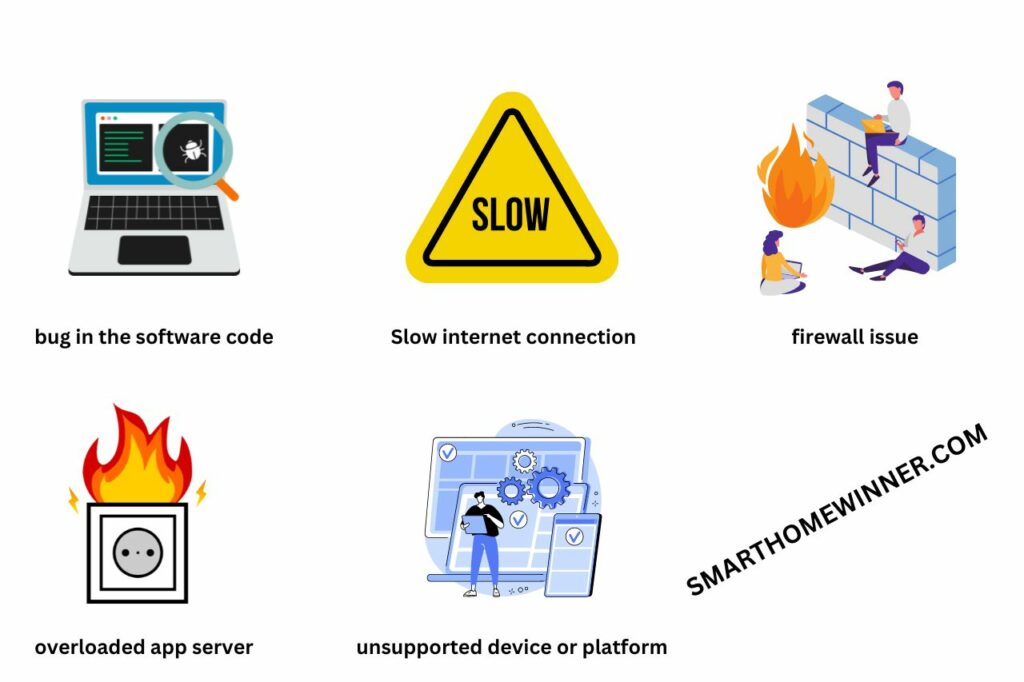
Fixing the underlying issue will help resolve the gateway timeout error. Speaking of which there are many underlying issues with the most common issues being;
- A bug in the software code.
- A slow network connection.
- A firewall issue.
- An overloaded app server.
- Using an unsupported device or platform.
1. A bug in the code
Update your Blink home security camera app. This move will help get rid of the bug. The app’s most recent version is available to download for free both on Play Store and App Store.
2. A slow network connection
The Blink security camera app requires fast and steady internet speeds of at least 2 Megabytes per second. Try improving your internet speeds to see if that will help resolve the problem.
3. A firewall issue
A firewall monitors and controls incoming as well as outgoing network traffic based on predetermined security rules. This network security system typically establishes a barrier between a trusted network and an untrusted network e.g the internet.
Though it helps keep your data secure, it can also turn out to be problematic by creating conflicts with certain software types.
Your phone may or may not have an in-built firewall. If it has, the network security system may prevent the Blink app from loading. In that case, try adjusting your firewall settings to allow the Blink app to load.
Android
- Go to “Settings” > “Apps” > “Special App Access” > “Usage Access”.
- Scroll down and tap the Blink app.
- Scroll down to “Permit Usage Access” and tap the next button to turn it on.
iOS
- Go to “Settings”> “Apps & Notifications” > “Advanced” > “Special App Access.”
- Scroll down to the Blink app and tap “Allow from this source.”
Tips To Prevent the Blink Camera Error 504
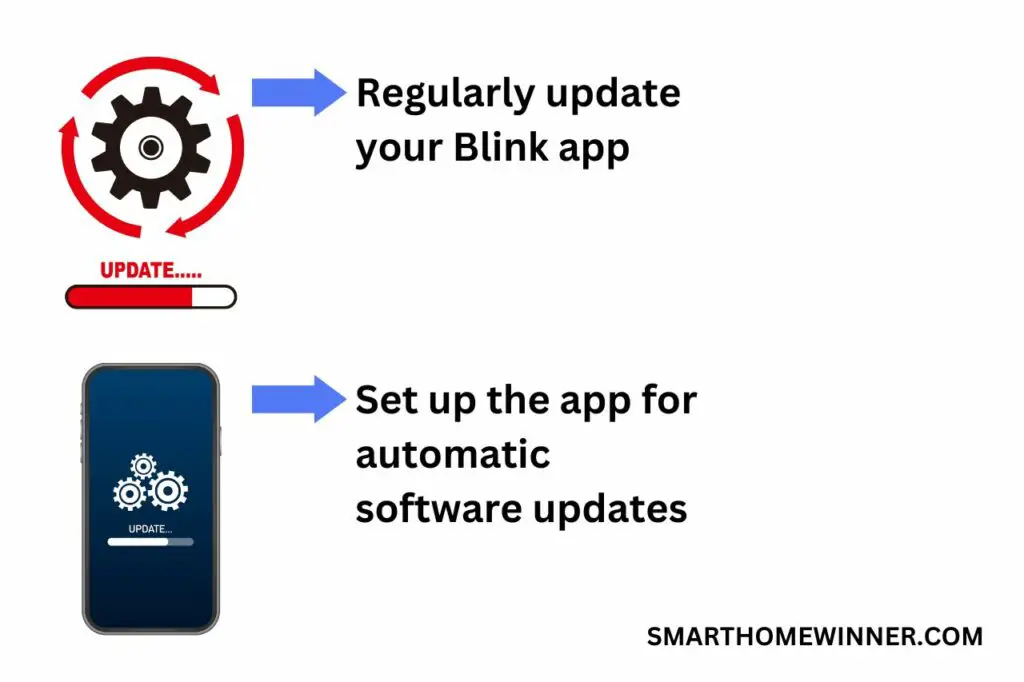
Regularly update your Blink app to keep it current. You can even set up the app for automatic software updates, depending on your platform.
Android
- Go to “Google Play Store”
- Tap the email button at the far end of the search bar.
- Scroll down and tap “Settings.”
- Scroll down and tap “Network Preferences.”
- Scroll down and tap “Auto-Update Apps.”
iOS
- Go to “Settings”> “General”> “Software Update”> “Automatic Updates”.
- Swipe the button to the right to turn on automatic updates.
Keep both your camera’s and Sync module’s firmware current by regularly updating them. You can do so manually by downloading the firmware updates from the manufacturer’s website on your phone.
Using a USB OTG cable, connect the smaller end of the cable(which is compatible with your phone) to your phone and the larger end(which is compatible with your blink hardware) to your blink hardware. Thereafter, your hardware will automatically start updating its firmware.
Alternative Solutions To Addressing the Blink Camera Error 504
1. Reset the camera.
2. Contact the manufacturer for support.
Final Thoughts
The Blink app lets you control your entire Blink home security camera system from the convenience of your smartphone. Unfortunately though, it may sometimes give you the 504 gateway error message instead of launching when you try to launch it. This problem is usually caused by a number of reasons as described above, including a bug in the software code. Fortunately, you can easily resolve and prevent it from recurring in the future by following the simple steps above.