MyQ smart garage door openers are already Smart, but there is still room for improvement. If your entire home is modified to be smart, you will wish to have all the smart home devices controlled on your smart things app.
If you recently installed a MyQ smart garage door, you want to know whether smart things support the MyQ door opener.
This post will help you answer most of the questions on the ultimate smartThings app and the smart garage door opener.
Does Smart Things Support The MyQ Garage Door?
Most MyQ garage door openers are supported by the smartThings app and can be easily connected. If you find that your door opener is not connecting to the famous smartThings, you can integrate the two by following a few steps, and all will work as you wish.
Here are steps to help you have your garage door operated on the smartThings app
With this guide, we assume that you already have your MyQ connected to the internet and a SmartThings hub that is already set up and functional.
To add on, you should have installed the multipurpose sensor on your garage door and the smartThings.
1. Adding multipurpose To SmartThings
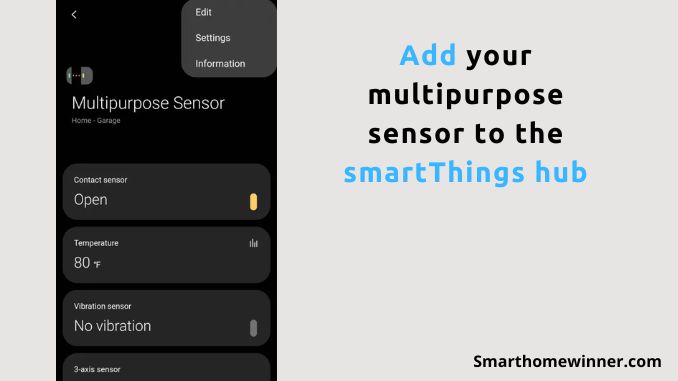
Just like you have always done with other smart devices, follow the same steps and add your multipurpose sensor to the smartThings hub. For easy identification, you can name it “GarageTilt Sensor”.
This post will refer to it as a “multipurpose Sensor”. If you want to change the name, click on the three dots at the top right corner and go to the settings.
Click on the “use on garage door” to accept to start the setup. Clicking “yes” will enable the “tilt sensor” capabilities. This is better than having to reply to the sensor magnet to check if the garage door is open or closed.
2. Add the community installer to the SmartThings app.
(If you already have a community installer that is configured into the smartThings, you can skip step two to step four and start on step five. )
To add the community installer
Log into the smartThings IDE URL, which will automatically redirect to guide you through logging in to another URL.
Copy everything on this page and attach to the clipboard. This link you copy is actually the raw code for the community installer.
Then get back to your smartThings IDE URL, select My SmartApp tab, and then click on the New SmartApp.
Check and click on the From Code tab, and then paste in the code you had earlier copied on your clipboard.
To finalize this step, click Create.
3. Enable the community installer
After you have successfully added the community installer, it is now time to enable it.
Click on My SmartApps. Here, you will see the new ST Community I staller smartApp, which means that the app is correctly installed.
Tap on the App Settings, then scroll to the lower part and find the OAuth section. You will have to enable this section I. The SmartApp then updates it.
4. Add the Community Installer to your phone
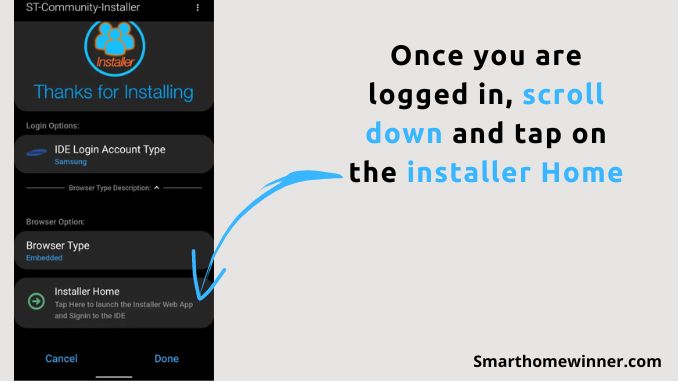
On your smartphone, click SmartApps and then look for the addition(+) sign. Clicking here will enable you to add the SmartApp. Scroll to the bottom where you should be able to see the ST Community Installer.
If you find it there at the bottom part, set up your IDE login and sign in using a Samsung account, or best choose the smartThings.
Once you are logged in, scroll down and tap on the installer Home so that you can launch the Community Installer Webapp.
On the Webapp, search for MyQ Lite and scroll to the bottom part where you will see the “install” icon and tap it to install.
5. Configure MyQ Lite
On your phone, tap on SmartApps, then the addition (+) sign, scroll to the lower custom section and select MyQ Lite.
Use your MyQ credentials and sign in, and then select the MyQ “garage door”.
Select the multipurpose sensor that you had setup and named in step one.
Here, you are done with adding your MyQ garage door opener to the smartThings, and you can comfortably control your home garage door opening and closing.
You can select the feature where you have two virtual switches, with one opening while the other closes the garage door if you want to.
Conclusion
Setting up a MyQ garage door opener is a simple process that enables you to easily monitor your garage and other smart home appliances. When you add all the devices on your smartThings app, you are sure of adequate security and monitoring of your home. If you find it hard to set up, seek help from experts.