Wyze cameras have revolutionalized security and smart home control systems. With a correctly installed and connected Wyze camera, you can remotely view your home and even take appropriate action when your security is compromised.
Thankfully, Wyze cameras are compatible with Amazon Alexa, and the integration process is quite easier. To add on, the Wyze skill is compatible with Fire spot, Echo spot, echo show, and other smart devices.
However, you do not always will your Wyze cameras to work smoothly on Alexa. Just like with other smart devices, errors, and functionality delays will occur with your Wyze cameras. One of the most common errors is when you get a notification that your Wyze camera live view is not supported on Alexa. While this is a common error, it can be solved with less effort.
How to integrate Wyze cameras on Alexa
When you get the error ” Wyze camera live view not supported”, it is an indication that the cameras are not supported and can’t display video content on Alexa. To solve this, it is important to confirm your camera version, and if it is supported on Alexa, you should then go ahead and set it up.
Here is how to set your Wyze camera on Alexa
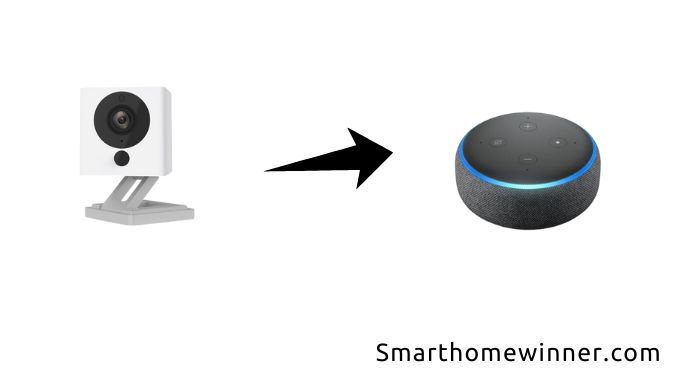
First, you need to enable Wyze skill before integrating Wyze cameras with Alexa. Add the Wyze skill to Alexa and then use its voice commands to control your Wyze cameras. All your Wyze devices’ passwords and account info are not shared with Amazon and can only be viewed through the secure Wyze app.
Follow these steps to link your Wyze account and Alexa.
Open the settings on your Wyze app and tap on “works with” so you can link Amazon Alexa to Wyze.
Another way to link the two is by commanding your Wyze account through the nearby Alexa to enable Wyze skill.
If it is enabled, follow the simple instructions on your screen and link your Wyze account to Alexa. In this process, you will be prompted to enter your Wyze username and password so that you can authorize Amazon Alexa.
How to solve such an error: Wyze camera live view not supported on Alexa
Consider these simple tips to solve the error:
1. Power cycle the Wyze camera
Power cycling the camera will help fix all the bugs within the camera that might be hindering accurate connectivity to Alexa.
Simply unplug the camera and allow it to stay for 30 to 60 seconds so that it can completely discharge. Plug it back into the power source and give it a few seconds to reinitiate. Afterward, try to control the camera using Alexa, and it will start to work; if it fails, find another cause of the error and try other means.
2. Reboot the Alexa-enabled devices
That device you use to operate the Alexa app should be rebooted. It can be your smartphone, echo show, e how dot, or tablet. Rebooting will fix the operating system’s performance and rectify issues with the Alexa app.
3. Use a 2.4 GHz wifi band
Wyze cameras do not connect to the 5.0 GHz wifi band, leaving you with just one option. If your router emits both hands, you should disable the 5.0 GHz so the Wyze cameras can connect.
While the 2.4 GHz band is more reliable, it is frequently interfered with. Therefore, you should ensure that the router is close to the cameras and other devices that depend on the same frequency.
4. Update the Alexa app and firmware
Updating your app is key to ensuring that it functions smoothly. When you update, you also fix the existing errors and bugs that hinder effective performance.
Open the google play store or app store and tap on your profile. Then select manage apps. Find the Alexa app and update if there is any available update.
A firmware update for your Wyze cameras and connected devices is also essential. Apparently, the firmware is what allows your device to work and might be the source of your problem. Updating can help clear bugs and other related errors.
5. Reset the Wyze camera
Factory reset your Wyze camera as a way of fixing present errors and bugs. After resetting, reconnect it with Alexa, but ensure you let it end the process; otherwise, you might clear your important files. Follow these steps to factory reset the Wyze camera.
- Remove a microSD if there is one.
- Press and hold the setup button for about 10 seconds. This should reset the Wyze camera.
- For Wyze camera V1, press and hold for about 20 seconds.
- Give it 30 seconds to initiate. This process can, at times, take about 5 minutes.
- When done, the solid yellow LED light will change to blinking yellow.
For the Wyze camera V3, the light turns red.
This indicates that the device is set up.
Conclusion
The tips mentioned in this post should help you solve the problem and have your camera easily controlled using Alexa. Checking both the Alexa and Wyze camera will help you identify and rectify the error with ease.