Is your Blink camera blinking green? Well, that can only mean one thing; there’s a problem with your camera system. Usually, it’s an internet connection issue. If your camera system loses internet connection, it will definitely blink green. To resolve it, all you have to do is restore your internet connection.
But first things first, identify what caused your camera to lose connection to the internet. A lot of issues can cause it including but not limited to the following;
1. Internet Service Provider Outage
If your local internet service provider (ISP) is experiencing an outage, it will interrupt your internet connection. Meaning all your devices, and not only your Blink camera will be offline. Consequently, your camera will blink green, signaling you about the lost internet connection.
To determine whether it is a general ISP outage or not, check if your other devices are online. Also, check that the Wi-Fi password has not been changed. You could also contact the company to find out.
Unfortunately, there’s not much you can do to resolve the problem if it’s stemming from your internet service provider. All you can do is wait for your ISP to resolve the problem. Alternatively, you could change to another ISP.
2. A Wi-Fi Password Change
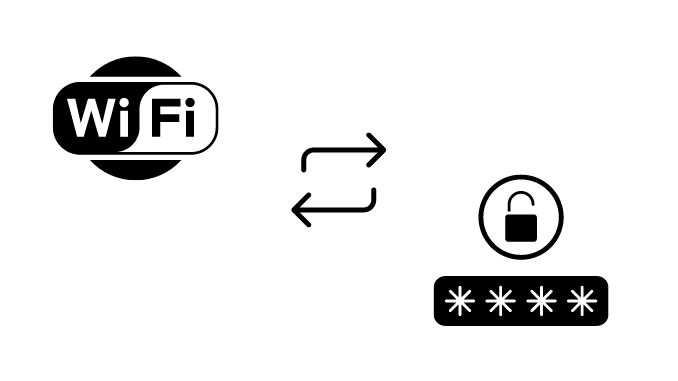
If you have changed your Wi-Fi router password, your Blink camera will lose internet connection if you don’t update it with the new password. In that case, resolving the problem is simple; just input the new password details into the camera to reconnect it to the Wi-Fi router. This will restore the internet connection, causing the blinking green light to go away.
How To Update Your Blink Camera Password
In this step, you’ll first need to delete your camera from your home Wi-Fi network before adding it back.
According to Blink, here’s how to take the camera out of the Wi-Fi network;
1. Go to your Blink app’s Home screen.
2. Tap “Settings”.
3. Navigate to the bottom of the Settings screen.
4. Tap “Delete Camera”.
5. The app will ask you if you are sure you want to delete the camera.
6. Tap “Delete”. This will delete the camera and bring you back to the home screen.
7. At this point, switch off the camera and take the batteries out and wait for about 15 seconds before returning the batteries and switching it on.
8. Return to the home screen.
9. Tap “Add Device”.
10. Select “Blink wireless camera system.” Here, you’ll have to name your camera. I suggest you give it a descriptive name e.g “My Front Door Cam” or so.
11. Tap “Discover Device.”
12. Scroll through the provided Wi-Fi list and choose your wifi network.
13. Enter the new wifi password.
14. Tap “Done.”
15. Select “Add Blink Camera” and the camera will add itself to your home Wi-Fi network, returning online such that the green blinking light will disappear.
If you have problems in this process, or any queries regarding it, you can contact Blink.
3. Your Camera Is Too Far Away From The Router
Your Wi-Fi router has a specified signal range. This limitation usually depends on the type of router you use. A 2.4 GHz router will typically offer a Wi-Fi signal, reaching up to 150 feet (45.72 meters) away. On the other hand, a 5Ghz router will provide a 50 feet( 15.24 meters) signal range.
Meaning if the distance between your Blink camera and router is outside the Wi-Fi signal range, the camera will definitely lose the connection to the internet. This can easily occur if you move the router to a further spot.
Check to ensure that your camera is within the specified signal range. If it’s not, move the router until the camera is within this range.
4. An Object Is Blocking Your WiFi Signal
Different types of objects can block the Wi-Fi signal emanating from your router such that it’s unable to reach your camera.
These include metal objects, concrete and thick timber walls, etc. Make sure there’s no wall or tall object made of concrete, metal, or thick timber, between your router and camera.
5. Other Signal Interferences
A lot of home appliances emit signals that can weaken your Wi-Fi signal. These include your TV or other devices that are connected to your home internet.
Yet your Blink camera requires a minimum internet upload speed of 2 megabytes per second. If the Wi-Fi signal is weakened due to signal interferences from the above appliances, this may lower your camera’s upload. Again, this can cause the blinking green light.
Check to ensure that you’ve not placed your Wi-Fi router too near any of these appliances. Also, make sure that you’ve not exceeded the number of devices your router can support. Though many modern Wi-Fi routers claim to support up to 255 devices at a go, having more than 20 devices connected to your router simultaneously will affect your signal strength.
6. A Corrupted Or Failing Receiver
Your Blink camera comes with a built-in signal receiver that receives Wi-Fi signals from your router. This component relies on the camera’s firmware, which is prone to bugs and malware. Meaning that if the firmware is affected by a bug or malware, the receiver might end up being corrupted. This can interfere with its main functionality, interrupting the internet connection.
The receiver is also prone to physical damage, which it can sustain if something knocks the camera hard or if it drops on the floor. Again, this can interfere with its main functionality, causing the camera to lose internet connection.
You might be interested to know: why your blink camera blink blue?
End Note
Blink is generally a good home security camera. However, this home security surveillance device can sometimes surprise you when it starts to blink green contrary to your expectations. This usually occurs when the camera is experiencing internet connection issues, which can occur due to many things. ISP outage, a wi-fi password change, signal range issues, signal blockage, signal interferences, and a corrupted or failing receiver are some of them.