“My Blink camera keeps buffering”. It’s a frequent complaint from Blink customers that now needs serious attention. Is your Blink camera also always exhibiting this behavior where the pictures or videos buffer/lag? If that’s right, I’ll tell you more about this phenomenon and how you can remedy it.
First thing though, let me explain what buffering means for smart cameras because we get it all wrong by thinking it’s a bad thing.
Understanding Buffering on Smart Cameras
You see, your camera relies on its built-in firmware which is designed to fetch massive loads of data and load it into its memory for processing. It’s only after the data has been processed that you’ll see the visuals.
The processing takes place within the memory compartment in a department known as “buffer”. It doesn’t matter whether it is real-time or stored data, any type of data that goes through the camera must first be processed in the “buffer department”. This process is supposed to take place instantly such that you don’t even notice it. However, this is not always the case. Sometimes it lags such that you notice it and that’s now where it becomes a problem.
The makers of Blink cameras–Amazon, did not intend for these smart cameras to experience a lag in processing data, simply put, buffering problems. But they do sometimes anyway due to a few valid reasons.
Let’s dive into those reasons so that you know what to do if your Blink camera(s) starts buffering.
1. Insufficient Upload Speed On the Camera’s Network
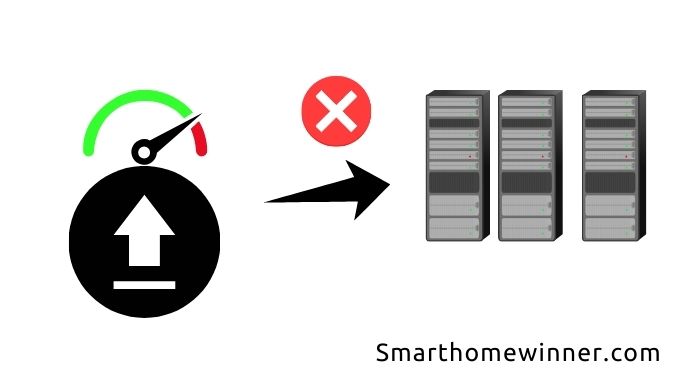
During the essential buffering process, a lot of activities usually take place in a split second. One of them is the upload of the raw data onto Blink’s servers for processing. Thereafter, the data is translated into formats that make sense to you (images and videos).
By the way, raw data normally comes in a format that you’d hardly recognize. Typically, it’s a combination of digits, letters, and other characters, which only your firmware can interpret.
Now, the upload of this raw data to Blink’s servers for instant processing requires an internet connection. Your camera is unable to communicate with the servers offline. According to Blink, this process needs an internet connection with a data upload speed of not less than 2 megabytes per second.
If your upload speed is less than that, your Blink camera(s) will take longer to exchange data with the Blink servers. This will manifest as a buffer or lag when you are trying to get the visuals from your camera(s)
If insufficient upload speed is the reason behind your camera(s)’s buffering problem, you may need to;
- Get an internet package with the required data upload speeds(at least 2 Mbps).
OR
- Check for what might be suppressing your upload speeds if any. A lot of factors can hinder your otherwise sufficient upload speeds. These include placing the router too far away from your Blink camera system and having certain objects such as a wall between your router and camera(s).
2. Insufficient Download Speed On The Camera’s Network
Once the raw data has been processed by the Blink servers, the servers send it back to your Blink camera system. In turn, the system quickly downloads and relays it to you as a visual. All of it takes place in a split second.
Similarly, this process requires an internet connection. As said earlier, your Blink camera(s) must be online to be able to communicate and receive data from the Blink server. Basically, you need to have an internet connection that offers a download speed of at least 2 megabytes per second.
If your camera is not connected to the internet, that means it will be offline. Consequently, it won’t be able to receive data from the Blink servers. As such, it won’t be able to relay anything. However, if it’s hooked to an internet connection with an insufficient download speed (less than 2 megabytes per second), it will be slow in downloading the processed data from the Blink servers and relaying it to you. Again, this will manifest as a buffer or lag.
If insufficient download speed is the reason behind your camera(s)’s buffering problem, you may need to;
- Get an internet package with the required data upload speeds(at least 2 Mbps).
OR
- Check for what might be suppressing your download speeds if any. Again, many factors can suppress your otherwise sufficient download speeds. These include placing the router too far away from your Blink camera system and having certain objects like a wall between your router and camera(s).
3. Your Firmware Is Bad
Your Blink camera has in-built software that serves as the engine behind its functionalities. Unfortunately, this firmware is prone to failure due to malware and other similar things that originate from the internet.
If your Blink camera firmware is starting to fail, abnormal buffering may be one of the symptoms you can see. Lagging may occur simply because the camera is having trouble exchanging data with the Blink servers due to bad firmware.
To avoid this, always update your Blink firmware. Blink continuously releases its firmware updates. Always be on the lookout for these updates to keep your firmware up to date.
Final Thoughts
Like other cameras, Blink cameras are prone to the annoying buffering problem. This, I’m saying based on the many buffering complaints I’ve seen customers raise against these otherwise reliable smart cameras. Buffering is not a problem per se as these cameras are designed to do it instantaneously to give you data that makes sense to you. However, if your camera is taking longer than expected with the buffering process, that’s definitely a lag, and it’s a bad thing. Blink cameras aren’t designed to behave this way. If yours is, there could be many reasons behind that. These include having an internet connection with upload and download speeds lower than 2mbs or having bad firmware. The good news is that you can fix these causes accordingly as explained above.