Blink is a brand known for making reliable home security camera systems. Their almost full-proof cameras will do a great job helping you monitor and secure your home. But, just like other security camera systems for domestic usage, these cameras aren’t free from occasional technical issues.
For example, if your Blink camera says “error clip failed to load,” how do you go about resolving it? If you are clueless, congratulations on coming to the right place. This is because, in this article, I’ll be explaining not only how, but also what it means and what triggers it.
More About the Blink Home Security Camera System
Before I explain the common potential causes of the “clip failed to load” error message, let me first talk a little bit about the Blink home security camera system, in general. This way, you’ll be better able to understand the causes of it;
The Blink home security camera system is a home security surveillance and protection system made up of multiple devices. The Blink camera is one of the main components of this home security camera system. This wireless camera is powered by a set of long-lasting AA lithium batteries that will power your camera for up to two years. (If you have any problem with the lasting of your blink camere, read more on: Blink camera keeps draining battery
Most importantly, it works with wi-fi Store images and video clips on the cloud provided you have an active Blink subscription plan or you are still within the subscription trial period as a first-time client. By the way, you can have more than just one camera in your entire Blink system.
Apart from the Cloud, you can also save your image and video files locally via a USB flash drive attached to a special device known as a “sync module.” You can do so just for backup purposes.
Besides the camera, the sync module is another critical component of this home security camera system. Plugged into an electrical outlet, this accessory manages your entire Blink ecosystem, relaying commands and network details to the corresponding devices. It has an active USB-A port that allows you to store up to 256 GB of motion clips locally(on your own drive). You can view those clips on the Blink app.
Lastly, is the Blink app. This important component of your Blink ecosystem connects your Blink home security camera system to your smartphone. This enables you to operate the security camera system, as well as watch and protect your home conveniently from your phone.
Now, everything in the Blink home security camera system requires the internet to function. Even the Sync Module that allows you to watch your locally-stored clips operate only when online.
Causes of The Error Message “Error Clip Failed To Load”
1. Your Blink System Is Offline
You may be getting the “Clip Failed to Load” error message simply because your Blink home security camera ecosystem is offline. Remember that this system can’t operate offline or without an internet connection with a steady connection speed of at least 2MBPS.
2. Internet Connection Issues
Wi-Fi routers differ according to many technical aspects, including bandwidth ratings. For example, some single-band routers come with a 5GHz bandwidth rating and others 2.4GHz BR. There are also dual-band Wi-Fi routers with both 2.4GHz and 5GHz ratings that work simultaneously by default or if both bands are manually enabled.
Notably, the Blink home security camera system requires not just any other internet bandwidth, but the traditional bandwidth of 2.4GHz. Therefore, if it isn’t getting this particular Wi-Fi bandwidth, you can be sure that it will not load the recorded clips—not even locally.
3. Sync Module Issues
Without the Sync Module’s functionality, your Blink home security camera system will not be able to load your locally stored clips. Speaking of which, your module could have issues due to outdated firmware or damage.
Troubleshooting and Fixing The Problem
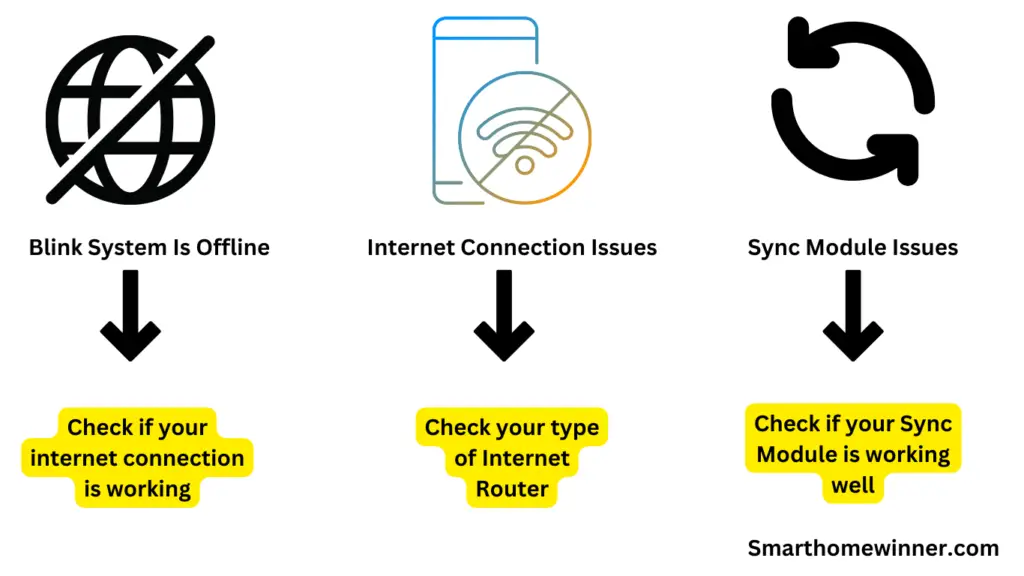
1. Check if your internet connection is working
If it isn’t, try restoring it by restarting your Wi-Fi router or contacting your internet service provider. If it is, try checking your connection speed to make sure it’s at least 2MBPS. If it’s slower than that, try increasing it to above that. You can do so, again, by contacting your ISP.
2. Check your type of Internet Router
As said earlier, available are both single-band and dual-band routers with band ratings of 2.4GHz, 5.0GHz, or both. Some dual-band routers(i.e those that are both 2.4GHz and 5.0GHz based)support both bands simultaneously, and others, one band at a time.
Find out what type of internet router your Wi-Fi hardware is and what band it’s based on. Is it a 2.4GHz-based router? If not, try replacing it with one. If it’s a dual-band router that supports both 2.4GHz and 5.0GHz bands, find out whether the hardware supports both bands simultaneously or only one band at a time. If it runs only on one band at a time, try switching from 5GHz to 2.4GHz.
If that doesn’t work, try restarting your Wi-Fi router altogether. If not, move to the next approach.
3. Check if your Sync Module is working well
Keep in mind that the hardware should display solid green and solid blue lights, one after the other. If it doesn’t, know that it has a problem, which could be due to expired firmware or damage. Try updating the firmware according to the manufacturer’s instructions and restarting it. If that doesn’t work, replace it altogether.
If all the above approaches don’t work, it’s time to call customer support.
Conclusion
The Blink home security camera system can be a good way to monitor and keep your home safeguarded against burglars. While this home security camera system stores images and video clips on the Cloud, it also lets you store those clips locally on your USB flash drive through the Sync Module so that you can view them any time you wish. If you are getting the “clip failed to load” error message each time you try to access them, you know that there’s a problem either with your internet connection, Wi-Fi router, or Sync Module. You can troubleshoot and fix it, using the above tips.
