A key component of the Blink security camera system is the Blink Sync Module. This handy hub connects Blink cameras to WiFi, enabling remote access and features. But if the Sync Module goes offline or can’t connect, the entire Blink ecosystem is disrupted.
There are a number of potential reasons why a Sync Module may show as offline or have connectivity problems. This comprehensive troubleshooting guide will cover the range of issues that can cause sync problems and provide solutions to get the module back online.
Whether it’s a power problem, network change, firmware bug, or another glitch, this guide will help identify why the Sync Module is offline and how to fix it. Let’s dive in and get the Blink system back up and running!
Top 10 Reasons a Sync Module May Go Offline
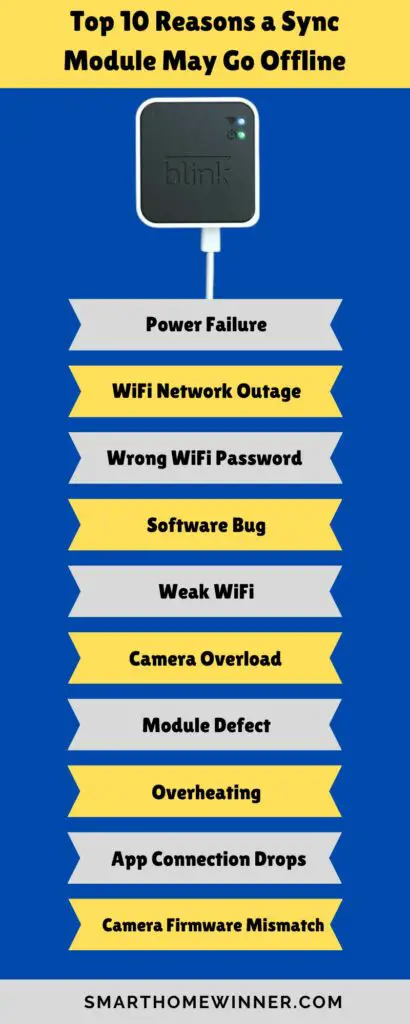
Based on user reports and troubleshooting guides, here are the most common culprits for Sync Module connectivity problems:
1. Power Failure – If the Sync Module loses an external power connection from an outage or unplugging, it will go offline.
2. WiFi Network Outage: An internet outage or WiFi router failure will disconnect the Sync Module.
3. Wrong WiFi Password: An incorrect WiFi password entered in the Blink app during setup will prevent a proper connection.
4. Software Bug: App or firmware bugs can sometimes break communication between the module and the app or server.
5. Weak WiFi Signal: Poor WiFi connection strength between router and Sync Module due to distance or interference.
6. Camera Overload: Too many cameras synced to a Sync Module can overwhelm it and cause connectivity drops.
7. Module Defect: In rare cases, a defective Sync Module won’t stay connected reliably no matter what.
8. Overheating: Heat issues can cause Sync Modules to malfunction and go offline in warm environments.
9. App Connection Drops: The Blink app losing connection to the Sync Module briefly will show it offline erroneously.
10. Camera Firmware Mismatch: A Camera and Sync Module firmware version mismatch occasionally prevents proper syncing.
If the Sync Module is persistently offline, one or more of these common issues is usually the culprit.
Steps to Troubleshoot an Offline Sync Module
With so many potential root causes for a malfunctioning Sync Module, a systematic troubleshooting approach is best:
Check Power Connection: Start by verifying that the Sync Module is getting consistent external power from a USB outlet adapter or a wired USB source. Any interruption of power can turn off the module.
Inspect Status Light: The color of the light in front of the Sync Module indicates its condition. Solid blue or green means it’s connected. Flashing indicates an issue.
Reboot Router and Module: Often, a simple power cycle reboot of both the WiFi router and Sync Module will resolve a temporary glitch.
Toggle Airplane Mode: Toggle the phone’s airplane mode on and off to force the Blink app to reestablish communication with the module.
Review Network and App Settings: Confirm the proper WiFi network, password, and connectivity between the phone, router, and Sync Module. Also, check the app settings.
Factory Reset Module: Resetting the module to factory conditions using the pinhole button often fixes software gremlins.
Check Camera Firmware: Ensure all cameras have the latest version and are compatible with the module firmware.
Reduce Connected Cameras: If overloaded, reduce the number of cameras synced to a module to see if connectivity improves.
Eliminate Interference: Move the module away from appliances and electronics that may cause wireless interference and disrupt the signal.
Contact Support: If the issue remains unresolved, contact Blink technical support for further advanced troubleshooting.
Methodically trying these steps should reveal the cause of most offline Sync Module issues.
Detailed Troubleshooting Guide
To dig deeper into a few key troubleshooting steps, here are more details:
Verify Power Connection
An obvious first step is ensuring the Sync Module gets steady external power. Check that:
- The USB cable is securely plugged into both the module and power source.
- The outlet or USB port it’s connected to is working correctly.
- The cable is not damaged, loose, or improperly inserted.
- The Blink power adapter designed for the Sync Module is being used.
Any interruption of the Sync Module’s power source can cause it to appear offline in the app. So confirm power flow first.
Inspect the Status Light
The LED light on the front of the Sync Module provides visual clues about connectivity:
- Solid blue or green means it’s connected properly and working.
- Flashing blue means it’s in setup mode, searching for WiFi.
- Flashing amber indicates it has no WiFi connection.
- Alternating blue/amber means the module firmware is updating.
Using the status light colors, one can quickly tell if a power, WiFi, or firmware issue is causing problems.
Switch Between 2.4Ghz and 5Ghz Bands
Another common culprit is the Sync Module needing to be on the right WiFi frequency band. If the router supports both 2.4Ghz and 5Ghz:
- Try forcing the module to connect to each band specifically to see if one works better.
- 5Ghz provides faster speeds but less range, while 2.4Ghz has slower speeds but longer range and better wall penetration.
- Switching WiFi bands has resolved connectivity issues for many users.
Factory Reset as Last Resort
If unresolved sync problems continue, factory reset the module using the pinhole button on the back:
- Press and hold the button for 10+ seconds until the light flashes.
- This will erase all settings and reset to blank factory conditions.
- The module WiFi settings will need to be fully re-configured afterward.
Factory resetting gives a fresh start to create a new solid connectivity foundation if needed.
Preventing Future Sync Module Connection Problems
Once the troublesome Sync Module is back online, here are some tips to reduce future issues:
- Position the module centrally in the home for the best WiFi coverage.
- Keep the module plugged into continuous power. Don’t unplug.
- Ensure the WiFi router firmware is updated to the latest available version.
- Periodically check for and install any module or camera firmware updates.
- Use the Blink cable and power adapter explicitly designed for the Sync Module.
- If connectivity is borderline, try an ethernet connection from the module to the router instead.
- Optimize WiFi performance and minimize interference from appliances.
While the occasional glitch happens to any hardware, those proactive measures will help avoid chronic offline woes.
Getting a Replacement Sync Module
If troubleshooting determines the Sync Module is faulty and unable to stay connected reliably, contact Blink Support about a replacement. Provide documentation of the issues and steps tried.
If the module is still under warranty, an equivalent replacement unit is typically shipped free of charge after going through a diagnosis with their support team. Their customer service aims for satisfaction.
Ensure to unregister properly, and factory reset the malfunctioning unit once the new replacement module is set up. Then recycle the defective module responsibly.
Alternatives If the Sync Module Model Is Discontinued
In some cases, Blink may no longer have an inventory of a discontinued Sync Module model for a direct replacement. If so, here are the options:
- Upgrade – Purchase a newer Sync Module model directly from Blink’s website.
- Try a Refurbished Unit – Blink sells manufacturer-refurbished Sync Modules with a warranty.
- Find on eBay – Search eBay for new or used units of the discontinued model.
- Switch to Blink Mini – Transition to Blink Mini cameras that don’t require a Sync Module.
Even for older equipment, solutions exist to get back up and running, whether through Blink or third parties. Don’t let a discontinued model hold you back.
Final Thoughts
When the Sync Module goes offline unexpectedly, it can be frustrating and leave Blink cameras disconnected. Methodically troubleshooting the most common power, network, hardware, and configuration causes will usually reveal the issue. Best of all, fixes like rebooting or repositioning are often simple. Try solutions one by one until the Sync Module lights back up in a solid happy color again!
