The Amazon smart plug works to bridge the gap between smart electronics and electronics of yesteryears. This essential device for smart homes allows users to hook up their smart gadgets or appliances to non-smart ones. While the smart plug normally works fine, it sometimes displays a “Provisioning Failure” error to users.
This can be frustrating for many users who are left unable to get value out of their old gadgets or appliances. If this error has happened to you, below is an explanation of what it means and how to fix it.
What the Amazon Smart Plug “Provisioning Failure” Error Means
When you see this error message, you should know that your smart plug is probably having a problem connecting to your Wi-Fi, or there’s an issue within Amazon’s backend servers. The good news is that there are many ways to fix this technical issue. This includes software resetting your smart plug and double-checking the password you entered to see if it matches that of your WiFi. If it doesn’t, delete it and enter the correct password.
These are the easiest and quickest solutions you can use to resolve the issue. However, other limitations can occur with your Amazon smart plug, meaning that the “provisioning failure” error is due to a host of other complicated reasons as opposed to the above.
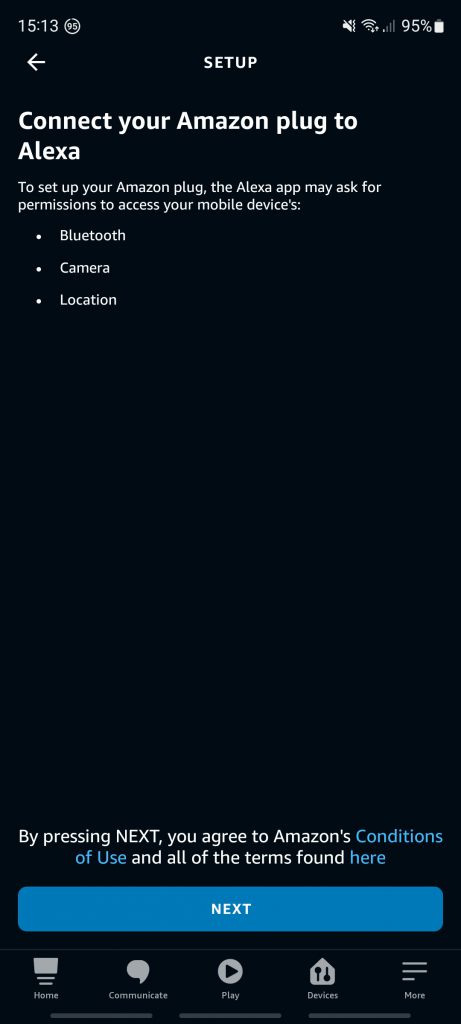
So, how do you fix your smart plug, in that case? The answer is—by learning about Amazon smart plug error codes and using that information to figure out the appropriate solutions.
Learning About Amazon Smart Plug Error Codes
When you understand the meanings of Amazon error codes, it’s easy to figure out what’s wrong with your Amazon smart plug and fix it so that it functions again. Here are some common error codes you need to know, what each code means, and possible fixes for each error:
- Amazon Error 1:3:1:1—When you see this error code, you know that there’s a bug with the Alexa software and that Amazon’s software specialists are working on it. Here, the best course of action is to wait for the software engineers to fix it. You may also try factory resetting the hardware to see if that fixes it.
- Amazon Error 2:1:1:1—this error code tells you that SoftAP timed out when trying to connect to your WiFi network. For starters, SoftAp simply refers to the method of connecting to a wireless access point using a software app. SoftAP may time out during the process of connecting to your WiFi network due to several reasons e.g when your Amazon smart plug is faulty or your WiFi network is overloaded with many devices. Possible fixes include reducing the number of devices connected to your WiFi network and also trying to check if there’s a problem with your smart plug and fixing it if any.
- Amazon Error 3:16:0:1—you’ll see this error on your screen when there’s a scan list problem with your smart plug setup. This occurs when your smart plug can’t connect to your WiFi network because the network keeps being detected and lost by the device. Having a weak WiFi signal is one of the root causes of this issue. You could try fixing it by having a strong WiFi signal in the house or moving the device close to the router. The good news is that there are many gadgets you can use to boost your WiFi signal everywhere in the house.
- Amazon Error 3:5:0:1—this Amazon provisional error occurs when your smart plug was able to connect to your WiFi network successfully but is not able to access the internet. There are a few possible causes here. This can be due to your firewall settings that are preventing the smart plug from getting access to the internet. It can also be a result of your ISP experiencing service issues causing your WiFi router to not be able to access the Web. Possible fixes include; (a) checking with your internet service provider to see if the issue is on their end and have them resolve it, if it is, (b) checking your firewall settings to see if they’re preventing the smart plug from accessing the internet and changing them accordingly if they are.
- Amazon Error 3:11:500:3—This error code tells you that your smart plug paired and worked well with your Alexa app after which something went wrong. What you can do to fix this problem is to remove the smart plug from your Alexa app, factory reset it, and then add it to the app again.
Fixing WiFi Issues: General Steps
1. Improper WiFi Frequency

In simple terms, WiFi frequency bands are radio frequency ranges within the wireless network whose job is to avail WiFi signals to wireless devices. Currently, there are two mainstream frequency bands —-2.4 GHz and 5 GHz (with 6 GHz currently being rolled out). It’s worth noting that the higher the frequency, the shorter the signal range and the faster the data transmission.
It is worth noting that the Amazon smart plug device uses the older WiFi frequency 2.4GHz. Now, WiFi routers are built to support 5.0GHz and 2.4GHz. Whereas modern routers come pre-configured for both the 2.4GHz and 5 GHz frequencies, some routers purely advertise 5.0GHz as their default frequency even though they have an option for 2.4GHz.
2. Hidden WiFi Network
Your Amazon smart plug may have trouble connecting to your WiFi network if the network is hidden such that it’s not visible to other devices. There are many reasons (both good and bad) why a person may decide to have their wireless network hidden, which include keeping hackers at bay. You can resolve this problem by simply making your network discoverable to your smart plug. To do that;
- Go to Settings, Network & Internet, then Wi-Fi.
- Choose Manage Known Networks.
- Select the Wi-Fi network you want to change.
- Under the Network Profile Type menu on the Wi-Fi network screen, select Public (Recommended), and that’s it.
3. An Erratic Router
Sometimes your router can behave in an erratic manner such that it doesn’t allow devices to connect to it. This can be due to a number of reasons including signal congestion and firmware issues. Sometimes factory resetting your router can help resolve that problem so that your Amazon smart plug connects to it. To reset the device;
- Using the pointed end of a paperclip or anything similar, press and hold the Reset button of your router for 15 seconds while the router is powered on. Hint: the Reset button is on the back of your router.
- After the router has powered off, wait for it to reset and power back on, and that’s it.
Then try and re-add your Amazon smart plug within the Alexa app as normal:
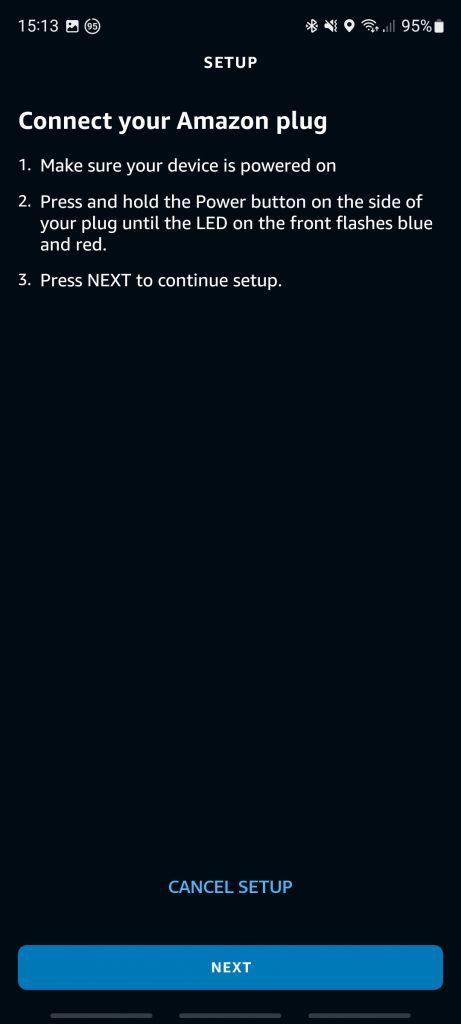
Final Thoughts
The Amazon smart plug is a useful piece of hardware that allows you to integrate your old outdated electronics with new smart ones. This piece of equipment has a wireless support feature that allows it to easily connect to your Wi-Fi network for optimum functionality.
However, sometimes it can refuse to connect to your wireless network and instead show you a “Provisional Error” message if there’s a problem with it or your Wi-Fi router. But the good news is that using the tips above will enable you to fix that problem and continue to get service and value out of your smart plug.