Smart plugs have become a popular addition to smart homes because they allow the user to control their devices and lights remotely. This makes it possible to switch those devices and lights on or off even when one is away from home.
Usually, smart plugs rely on a companion app that lets the user access all their functions with a touch of a button. Notably, plugs that come with advanced functions such as Voice Control rely on an internet connection, which can be supplied via Wi-Fi.
Is your smart plug not working after power outage? No worries, that’s very normal and this is what you need to know;
A smart plug may occasionally fail to work(in part or fully) after a random power outage due to a number of reasons. These include but are not limited to the following;
- Your socket(s) could have been damaged after the blackout.
- Your Wi-Fi router settings could have reverted to factory settings after the blackout
1. Your Socket Could Have Been Damaged After The Blackout

After a random power outage, your electrical system could experience power back surges or spikes, and over-voltage. All of these electrical current problems could damage your socket outlet(s), preventing it(them) from receiving power from the mains.
If your smart plug isn’t working, a damaged socket can be the first culprit. To rule it out, check if the socket is working properly.
An easy way to do so is by connecting your mobile charging system to that socket to see if it is charging the phone. If it’s not, that would be a confirmation that your socket is broken.
To that effect, you’ll need to look for an alternative socket that’s working into which to plug your smart plug. If all your sockets are damaged, you’ll need to first bring in an electrician to fix them before you will be able to use your smart plug again.
2. Your Wifi Router Settings Could Have Reverted To Factory Settings After The Blackout
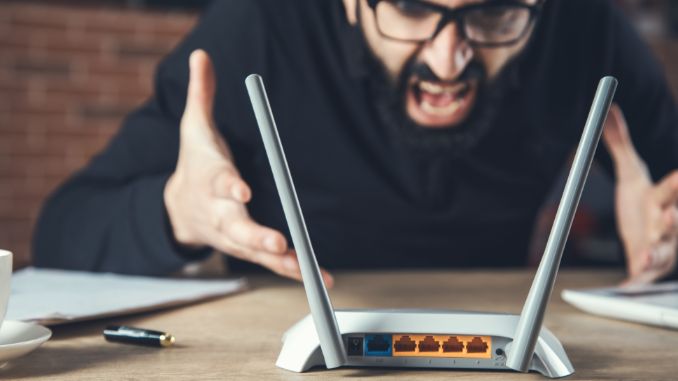
Your smart plug may come with advanced features such as Voice Control that need an internet connection to function. That means that if there’s no internet connection, your smart plug may not work wholly as those features will be inactive.
Your smart plug may lose internet connection if your Wi-Fi router settings revert to the factory default settings following a blackout. An easy way to confirm if that’s the case is to check if your smartphone is still connected to the Wi-Fi network or not.
If it’s not, try connecting it to the network and see how it behaves. If it won’t connect, you know that the router has reverted to its factory default settings. This may probably be the route course of your smart plug issue.
In that case, you’ll need to re-configure both the router and the smart plug accordingly to have both devices perfectly synced and working together.
How To Reconfigure Your Wi-Fi Router
- Log into your router’s firmware page through a browser.
- Go to the address field, type your router’s IP address, and press “Enter.” If you don’t know the IP address, there are many ways to find it. One of them is to type “CMD” in the Windows search bar and click “Command Prompt.” Then type “ipconfig” next to the blinking dash and press “Enter.” The final value next to “Default Gateway” under “Wireless LAN Adapter” is your router’s IP address. It’s something like 192.xxx.x.x.
- Next, enter your username and password to gain access to your router’s firmware page. First, try the default username and password that came with your router. If that doesn’t work, enter the username and password that you created on your own when setting up the router.
- On the firmware page, follow the simple on-screen instructions to reconfigure the router with the necessary information such as router name, router security level, firmware page password, and wi-fi password.
- Next, apply those changes and click “Save.”
How To Re-Configure Your Smart Plug
After you reconfigure the router, it’s time to re-configure the smart plug according to your Wi-Fi router details to ensure that both devices are perfectly synchronized.
That’s the only way your smart plug will begin to work wholly once more.
N/B: Be sure to first reset your smart plug before reconfiguring it. This will help give it a fresh start, fix persistent bugs, and get rid of potential malware that may, later on, affect it.
To reset the smart plug in preparation to reconfigure it
- First, take the plug out of the socket outlet, and then plug it again, with the switch switched on.
- Then, turn the switch off and wait for 5 seconds before switching it back on.
- Next, press and hold the smart plug’s power button until its light starts blinking rapidly, indicating that the smart plug has reset itself.
Once you’ve successfully reset your smart plug, reconfigure it with your Wi-Fi router’s details by going to the smart plug’s app and following the instructions.
After you do so, synchronizing the plug with the router successfully, the plug will resume working wholly once again.
N/B: Smart plugs come with a companion app that lets you configure the plug as well as access and control its functions. Usually, the app is available for download on Apple App Store or Google Play Store.
Final Thoughts
A smart plug failing to work following a blackout is not a rare occurrence. Usually, this happens due to a number of reasons. For example, your socket could have been damaged by sudden power spikes, power surges, or overcurrent that may be experienced following the outage.
You can fix that by plugging the plug into an alternative socket that isn’t damaged. If all your sockets are broken, you’ll need to first fix at least one to have the smart plug working once more.
If it’s not a damaged socket, it could be that your smart plug has lost internet connection. This can occur because your Wi-Fi router settings have reverted to the factory default settings following an outage, causing both devices to unpair. You can fix that by reconfiguring both devices accordingly and having them paired successfully as well as working in sync.
