The Nest Hello doorbell by Google is one of the best doorbell options for smart homes. It comes with a couple of special functionalities and capabilities that many doorbells in its class don’t. Unfortunately, this among other reasons can create confusion among many users, paving the way for different questions. Today I’ll be answering some of the frequently asked questions about this doorbell and so let’s get into it:
1. Does Nest Hello Come With A Chime?
Yes, the device comes with a hardwired chime connector, which is also known as a ‘chime puck’ because it resembles a hockey puck.
The hardwired chime connector makes Nest Hello more attractive to buyers than its rival–the Ring Doorbell series, which lacks this type of chime connector. Fortunately, the Ring doorbell compensates for this by allowing you to use a standalone WiFi chime that you can buy and plug into your wall socket.
2. Does Nest Hello Work With Alexa?
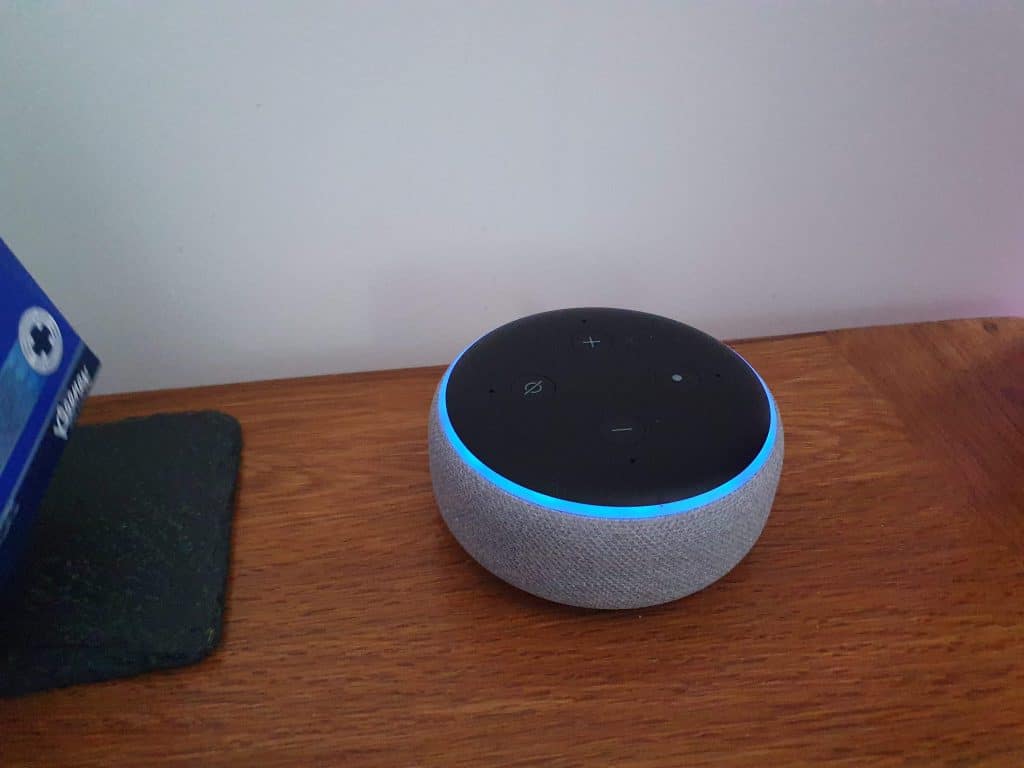
Not really, even though there are a few ways in which you can try to at least make the two products integrate. The reason why Hello and Alexa are not very compatible is that both are manufactured by rival brands. Nest belongs to Google and Alexa (Echo) is a product of Amazon. As you may already know, Google and Amazon are big competitors.
You see, Nest comes with a core feature known as “Visitor Announcement ”, which announces through a supported speaker or display when someone rings your Nest doorbell. It’s an important part of the Nest doorbell operation and it’s mainly enabled by Google Assistant. Unfortunately, Amazon products don’t support Google software probably due to rivalry. This makes the process of integrating Hello and Alexa/Echo a little bit tricky.
However, you can try to integrate your Nest doorbell camera with any Amazon Alexa device that has a display courtesy of special software known as “Google Nest Alexa Skill.” This technology lets you integrate Alexa devices that have a display with the Nest Hello doorbell camera. Some eligible devices include Amazon Echo Show, Echo Spot, and Fire TVs.
3. Does The Nest Hello Work On 5 GHz (Wi-Fi)?
The answer depends on your geographic location. For example, Hello works on 5Ghz (WiFi) only for US-based users. For users located in other parts of the world, the best WiFi frequency you can use this smart home device on is 2.4GHz.
It’s a bit odd that Google decided to limit their Nest customers to 2.4Ghz. But the setback is not unique only to this smart doorbell from Google. Many doorbells that compare to it including the Ring Series doorbells 1 and 2 from Amazon do not support 5Ghz as well. However, the Ring Pro series does.
Google Nest Hello users who are based in America are at liberty to select between 5Ghz and 2.4Ghz Wi-Fi frequencies, unlike their counterparts that are located in other geographic locations. When it comes to whether to use 5Ghz or 2.4Ghz if you live in the US, it’s not all about making random choices or going with the more recent one. Instead, you want to pay attention to reliability variations as both frequencies aren’t equally reliable.
Note that the 5Ghz frequency, though more recent than the 2.4Ghz frequency, doesn’t penetrate solid walls well. That means you better choose the older frequency if you have a brick or concrete wall between your Hello doorbell and wi-fi router.
4. Why Does The Nest Hello Have A USB Port?
The Nest Hello doorbell has a USB port at the backside. While you might think that the port is provided for charging any compatible USB device or transferring your video files from the camera, its purpose is slightly different. To be precise, it’s used to quickly charge the internal battery within the doorbell.
However, the USB charging functionality isn’t usually a necessity. After all, the in-built battery is designed to self-charge through hardwired connections. The USB port will only be useful when an issue has occurred, requiring you to dismount the doorbell and charge the battery externally before mounting back up Google Nest Hello. Apart from emergency charging purposes, it can also be used by the company’s support team for debugging purposes.
5. Can Nest Hello Be Installed Horizontally?
The short answer is YES. However, installing your Nest Hello doorbell horizontally means that your videos will appear sideways as the app lacks the auto-rotate option for videos. This also means that special features that rely on this option e.g Facial Recognition and Motion Sensor won’t work when you horizontally install your doorbell.
6. Does Nest Hello Come With A Wedge Kit?
Sure it does come with a 15° wedge kit. This allows you to slightly tilt your camera angle to either the left or the right if you have an awkward install location or narrow door frame. To adjust the angle, just flip the wedge upside down to tilt in either direction.
The major problem is that the 15° Nest wedge kit may not be sufficient in some circumstances. For example, if the walkway to your front door is at a right angle, then you’ll need a wedge kit of at least 45°.
7. Does The Nest Hello Record All The Time?

Yes, the doorbell is built to record nonstop and since it’s hardwired, you can set it to record 24/7 without fretting about storage or draining your battery. To watch the recorded clips though, you’ll need to pay for a monthly subscription service that starts at $6/month.
Nest will store your recorded videos on the cloud if you have a valid subscription so that you can watch them later. If you don’t have one, the company won’t store them on the cloud and that means that you’ll only be able to watch the recordings in real-time.
8. Can You Install The Nest Hello Doorbell Without Its Chime?
Yes, you can and you can do that by purchasing the right resistor and wiring it up according to the Nest install instructions to naturally use it instead of the chime. Please note that this procedure requires electrical knowledge, which means that you should avoid attempting it if you lack the knowledge. You can bring in a competent electrician instead.
9. How Do You Update Your Nest Doorbell?
You shouldn’t bother with updating your Nest Hello as the doorbell will automatically update itself online. When it’s time to update, it will automatically restart and come back online updated.
By the way, you can check the latest Hello version on Google’s support page and then compare this to your app if you want to make sure that your Nest app has all the latest updates. To do so, select your doorbell in the app, choose ‘Settings’ in the top right corner, click ‘Technical Info’ at the bottom, and check the version next to ‘Software’.