At the beginning of a smart lighting system journey, most people can’t imagine how they can possibly reach 50 lights. You may be one of those; looking around your house and thinking that you’ll never have to worry about that limit since you only got, like, 15 light outlets — right?
Well, not really. Hitting that limit is a lot easier than you think, and when that happens, what are you supposed to do?
This article answers exactly that question, discussing all you need to know about dodging the Philips Hue Bridge 50 bulb limit. Let’s get started.
What is the True Limit of the Philips Hue Bridge?

Philips has an advertised limit of 50 bulbs for the Hue Bridge. What you might not know is that this is just a soft limit, which means it’s not the limit actually enforced, but rather what’s recommended.
Another thing we should clarify is that the Hue Bridge marketing also mentions that their limit is “50 lights and 12 accessories“, which translates into the presence of an additional limit of only 12 accessories. As such, your restrictions are a lot more frustrating when it comes to Hue sensors, switches, and other “accessories”.
Either way, this is called a soft limit, which is a recommendation for what the manufacturer thinks will provide optimal performance. Beyond this point, however, there’s something called the hard limit (the limit that’s actually enforced), which is hardcoded into the Bridge. It allows you to add as many as 63 Hue bulbs and 62 accessories, theoretically supporting a maximum of 125 connected devices.
That said, you should try to stick to the 50 bulb/12 accessories limit because the performance of the Hue Bridge will start to suffer then. Not even that limit is totally immune, some users have reported experiencing problems with as few as 40 Hue bulbs and 8 accessories connected.
So why does it happen? Well, the main reason for the Hue Bridge’s inability to accommodate more devices is that it’s a rather small computer with very modest capabilities. We’re talking about a 32 MB RAM and a low-performance CPU (Atmel SAM R21).
What Happens if You Exceed the Bridge Limit
Many users reading this will think “well, what’s the worst thing that could happen if I pass the limit?”, so here’s the answer:
If you go beyond the limit of your Hue Bridge, chances are you’ll start experiencing errors such as the “Bulb unreachable” type. For example:
- You might pull up the Hue app to look for a certain bulb and find that it’s listed as offline or unreachable.
- You might order Alexa to switch a particular light on or off, only to have Alexa report back that communication with this light is currently interrupted.
Similarly, some accessories might malfunction or work differently than normal. For example:
- You might attempt to engage your Hue dimmer switch and find that it won’t properly dim.
- You might press the Hue tap switch and find that the linked bulb won’t respond.
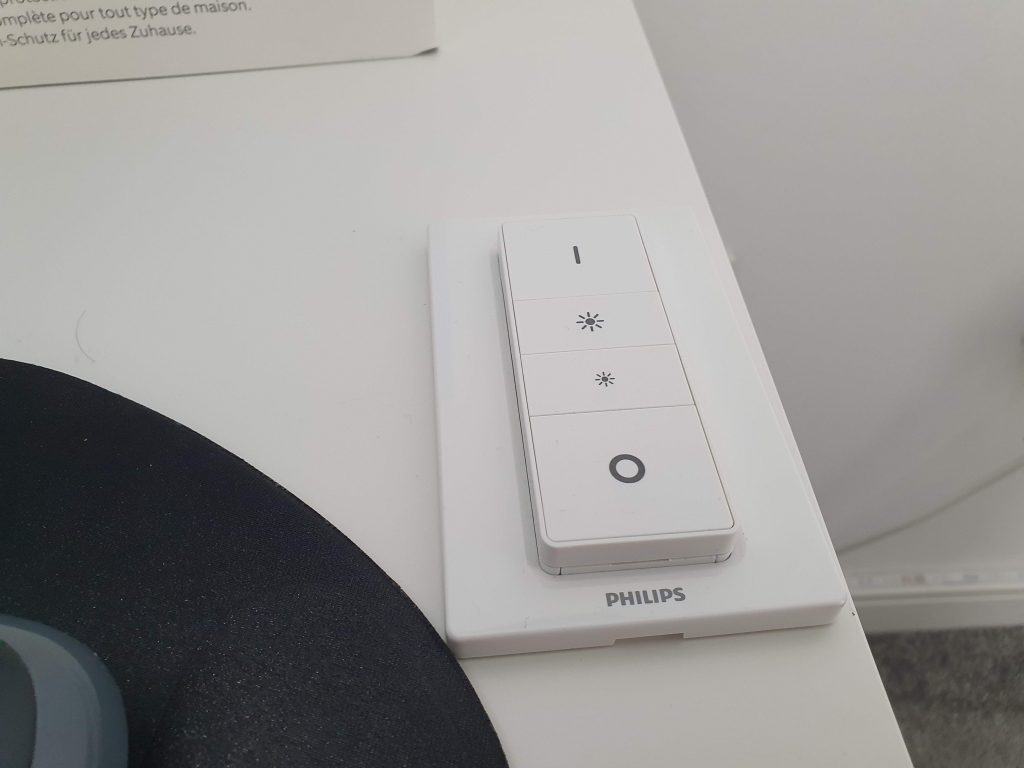
Keep in mind, however, that Hue motion sensors and dimmer switches are more complicated compared to tap switches, which means that they use up more RAM capabilities in your Bridge. This is why you’re more likely to begin encountering performance issues with just 8 motion sensors or dimmer switches connected at once, as opposed to having over 12 tap switches linked.
From the previous, we can conclude that the type of the Hue accessory is a factor in determining the limit of the maximum number of accessories since it affects the amount of computing power taken up from the Bridge.
How to Overcome the 50-Bulb Limit of the Philips Hue Bridge
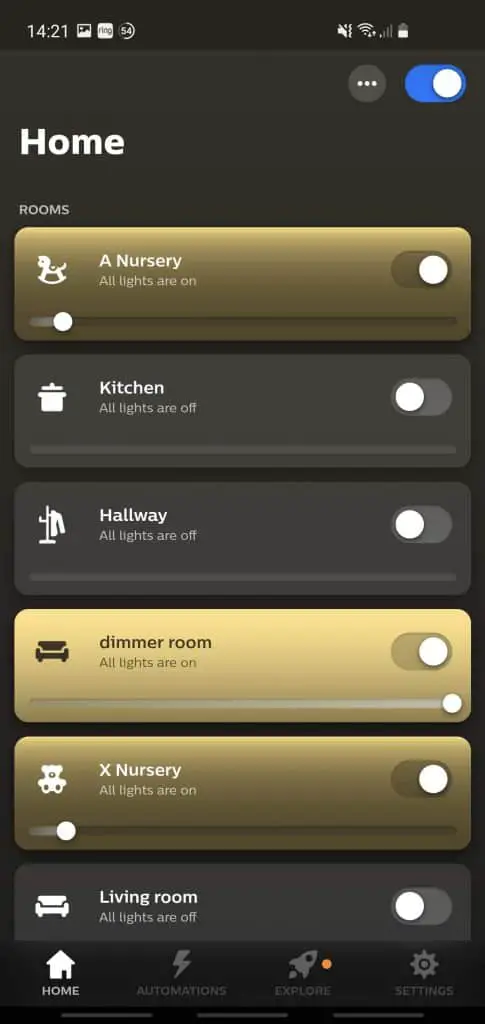
Although it’s a common request from Hue users that Philips increase the limit of bulbs a bridge can support without experiencing issues, there’s no report of something like that happening anytime soon. As such, the only solution we’re left with is buying a second Bridge.
This will let you transfer some of the bulbs, light strips, lamps, or other accessories from the first Hue Bridge to the second unit, reducing the performance pressure on the former and hopefully boosting it through load distribution. Consequently, you won’t have to deal with “bulb unreachable” sort of errors as frequently.
Problems of Using a Second Bridge
Unfortunately, adding a second Hue Bridge to your home lighting systems isn’t as simple as deciding to do so and purchasing one.
Originally, the very first issue you’d come across is that the Philips Hue app supported a single bridge only, which forced a lot of users to resort to third-party apps (such as Hue Essentials) to bypass this obstacle. Thankfully, the folks at Philips revamped the Hue app in 2021 and fixed this issue in the process, enabling you to enjoy proper support for multiple bridges – just click the “add” button within the Hue Bridges section:
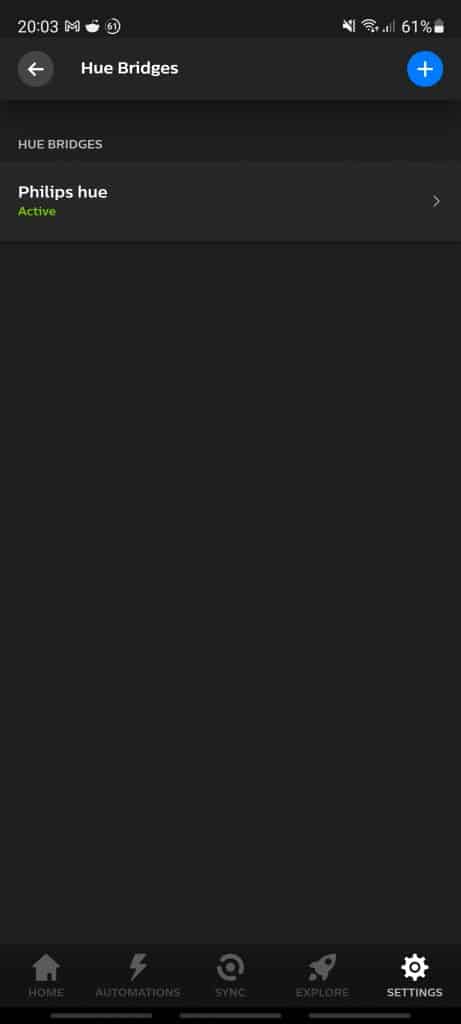
However, using a second Bridge brings about another flaw that you may not realize right away: with more than one Bridge active and each one having bulbs locked to it, this takes away your ability to control all the bulbs with a single Hue switch. For example, saying “switch all lights off” won’t actually turn off all the lights; only the ones tied to the Bridge you “talked” to.
So instead of owning a smart lighting system that makes your life easier, it suddenly becomes something annoying and frustrating to manage. Don’t panic just yet, there are a few solutions that could turn things around!
Solving the Problems of Using a Second Bridge
As we established already, having more than one Hue Bridge is currently the sole solution to overcome the 50-bulb limit. But what about the control problems that accompany multi-bridge setups?
Well, there are various solutions to these and the choice comes down to the method you prefer the most in managing your Hue lighting system. Here are the main ways available to you:
1. Organize Your Bulbs Per Room
The first solution to managing multiple Bridges is to make sure you organize your bulbs, lamps, and other accessories per room. This means that you should lock all the lights of a specific room to the same Bridge.
As such, you’ll at least have solid control of each room as a whole, allowing you to effectively manage room-by-room schedules and settings. Still, you won’t be able to switch off all the lights in your house in one go.
2. Use a HomeKit hub or SmartThings
You can purchase a HomeKit hub or SmartThings, any of which easily support multiple Hue Bridges. Let’s face it — if your house has more than 50 Hue Bulbs, chances are you’re already at the ‘smart hub’ level – whether you decide to use a personalized Home Assistant, SmartThings, or something else is up to you.
3. Consider Raspberry Pi Assistance
Raspberry Pi offers a couple of solutions to help you work your way around multi-bridge setup management challenges. Our preferred method is to install Home Assistant on Raspberry Pi and configure it to feature Philips Hue integration which supports multiple Bridges seamlessly to let you add and control as many Hue devices as you want without worrying about which specific Bridge they’re locked into.
Alternatively, you can install an HA bridge (also on Raspberry Pi), which facilitates smoother control of your bridges through Echo devices by providing your Hue lighting system with a wrapper layer for improved compatibility.
4. Give Alexa a Go
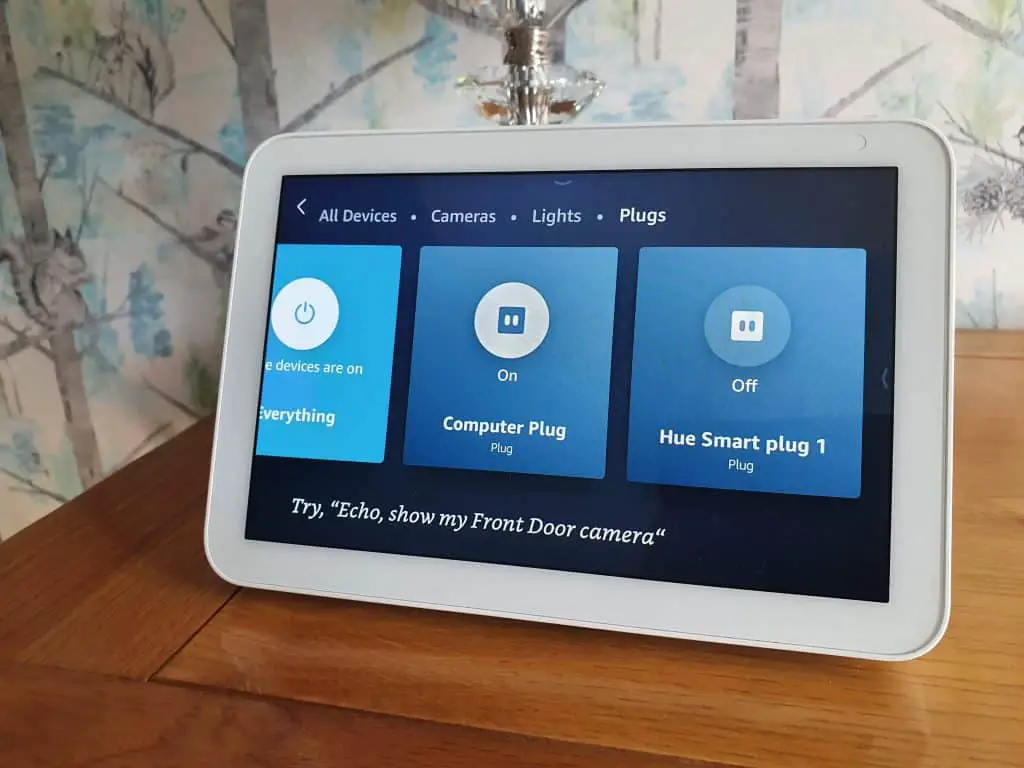
Last but not least, you can take advantage of Alexa integration if you already have it. Just try to connect your second Hue Bridge to Alexa by following the steps below:
- Push the link button (the large one in the middle) on the second Bridge.
- In the Alexa app, open the ‘Discover Devices’ window.
- Hopefully, Alexa will detect the second Bridge and you’ll be able to connect it without issues.
- From this point, you should be able to control all your Hue lights under Alexa no matter the Bridge they’re linked to.
Keep in mind that while some people have found the Alexa method to work for their setups, other users haven’t.
Wrap Up
As you can tell by now, dodging the Philips Hue Bridge 50 bulb “limit” is all about getting a second Bridge. Although many Hue users would love to see Philips increase the limit of bulbs and accessories a single bridge can support without demonstrating performance issues, there are no signs of this happening anytime soon.
Granted, using a second Bridge has its challenges -primarily the inability to control all lights across both Bridges-, but there are ways you can work around that and be able to better manage your smart lighting system without having to worry about which light is locked into which Bridge.
