With the growing popularity of smart home devices, Ring has become one of the leading smart home companies in the world.
Although Ring cameras and doorbells are among the most popular and trusted home security devices now, many people experience some problems with the video footage.
Ring devices sometimes have an issue whereby the footage has a green or purple/pink tinge to it. The whole video output may seem a bit “off” as a result.
This is usually caused by “color night vision” or an issue with the IR filter, both of which will be explored in this article.
What Is a Ring Device?

Ring is a home security and a smart home company that was acquired by Amazon in 2018. Their most popular devices are their video doorbells and security cameras.
Ring also makes other products besides doorbells and security cameras, like security systems and smart lighting.
Ring doorbells and cameras incorporate cutting-edge technologies like motion detection, alerts, two-way talk, night vision, and more. They also have a social app called Neighbours, which you access by installing any of their devices.
This app allows you to get real-time alerts about crimes or safety alerts from your neighbors. Your neighbors will be your eyes and ears when you’re not around.
How Does Color Night Vision Work?
To understand why your Ring device is showing green, purple, or pink colors in video footage, you need to understand how the color night vision feature works on your device.
IR Night Vision Feature
Ring devices have a night vision feature that enables you to receive clear footage in low-light conditions.
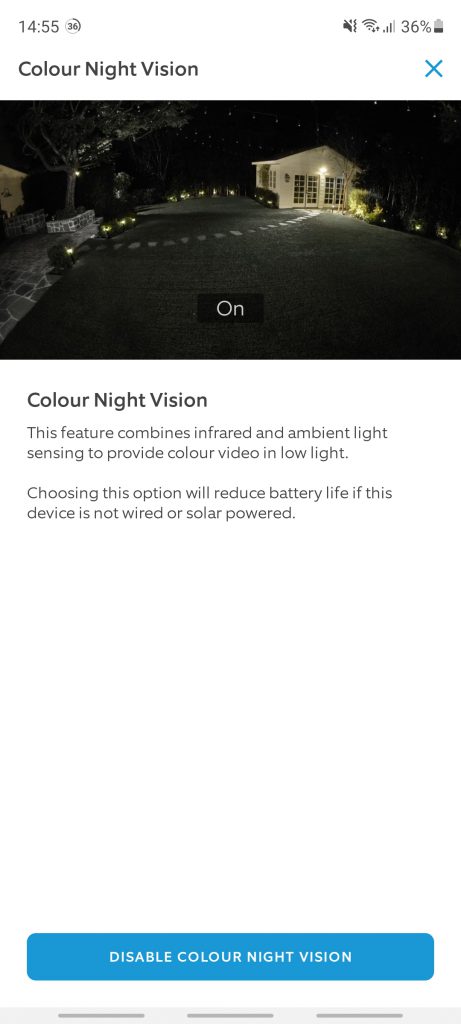
The night vision used by Ring uses infrared light that creates a black and white image that you can see on the Live View on your app. How does this work, though?
Ring night vision cameras detect the invisible infrared light beams that surround us to allow the camera to see in the dark.
This simply means that IR night vision cameras make use of infrared light in order to illuminate images in low light conditions.
So, you have a camera that can see in the dark when you can’t. Plus, it allows you to view what it can see through the app.
Color Night Vision and False Color
Certain models of Ring devices have a color night vision feature. It’s pretty similar to night vision but with the addition of what is called “false color.”
When you turn on the color night vision feature, the camera will use the available ambient light to create and provide you with colored footage in low light conditions.
Ring night vision cameras have powerful sensors that are sensitive to light. This allows them to absorb more visible light, providing a colored image. However, the colored image isn’t in its true colors.
Instead, the colors are a best guess approximation based on the amount of light that bounces off the object. So, you’ll see that the colors in the footage are a bit off.
This means that not all parts of the image will appear colored to you. Only the objects that are sufficiently illuminated by ambient light will appear colored on the Live View footage.
The following devices have the color night vision feature:
- Video Doorbell Elite
- Video Doorbell Pro
- Video Doorbell Pro 2
- Stick Up Cam
- Stick Up Cam Wired
- Floodlight Cam
- Spotlight Cam Wired/Mount
You can turn the color night vision feature off from your Ring app. However, it’s recommended to keep it on since it provides you with a better image.
What Causes a Ring Device to Show Green/Purple/Pink Video Footage?
Now that we understand how color night vision works and what is IR, we can identify what is causing your video footage to show weird colors.
Two reasons might be causing this problem with your Ring device. The first is a problem with the color night vision settings. The second is a problem with the IR filter.
Activated Color Night Vision
As explained in the previous section, some Ring devices feature color night vision, which allows your video footage to appear colored with “false colors.”
The Ring camera sensor uses very little light and passes this information to advanced software. This software then takes this limited information, gets creative, and paints the image.
This is why you see some weird colors on your surveillance video footage. It’s not a bad thing and it doesn’t mean that the camera is broken. It actually provides you with a better image in a lot of cases.
If you prefer the black and white footage, you can turn the color night vision feature off. Here’s how:
- Tap the three lines in the top left corner of the screen on your Ring app.
- Tap “Devices” and select the device you want to adjust.
- Next, tap “Device Settings.”
- Then, tap “Video Settings.”
- Choose “Color Night Vision.”
- Finally, tap the “Enable/Disable color night vision.”
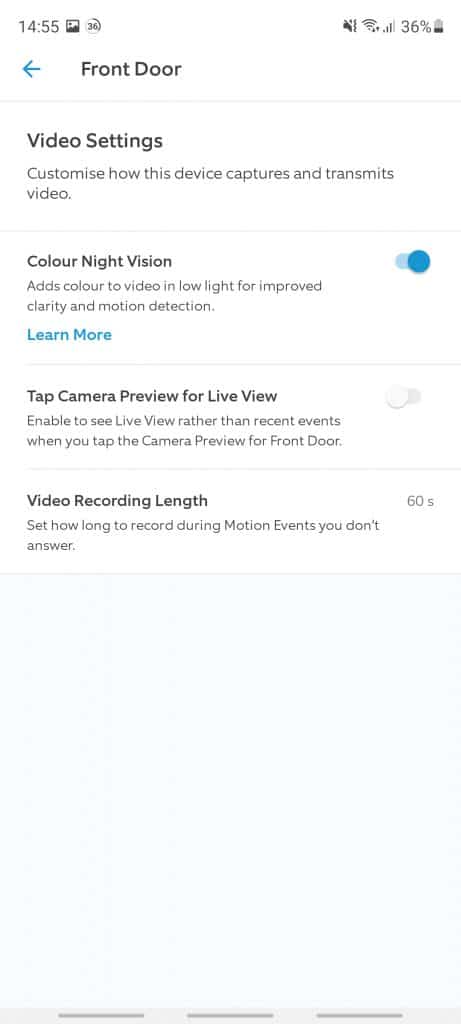
If these steps don’t fix your problem and your color night vision is already disabled, then you might be dealing with a stuck IR filter.
Stuck IR Filter
Infrared light can easily meddle with color images, so Ring cameras use an IR cut-off filter that blocks infrared light during the daytime.
The IR filter is located between the camera’s lens and the sensor. It blocks infrared wavelengths while allowing only visible light to pass through during the daytime.
When it gets darker, the IR filter switches to allow the infrared wavelengths to pass through. This process is called True Day Night (TDN), as it provides true color images during the day while providing black and white images during the night.
When the IR filter gets stuck, it doesn’t switch off during the daytime, allowing the infrared wavelengths to flood the camera sensor. This results in having video footage with weird colors.
And if it gets stuck during the nighttime, it won’t be able to let the infrared light pass through, resulting in the darker camera footage. So, if the IR filter isn’t moving properly, it causes noticeable problems to the camera image.
How to Fix a Stuck IR Filter In Your Ring Device?
Here are some tips on how to fix the stuck IR filter in your Ring device:
Reboot Your Ring Device
The answer to your problems might be as simple as turning your device off and then on again. Just press on the orange button for a few seconds until the LED light on the front of the device flashes.
Wait for about five minutes and then you’ll be good to go. Keep in mind that you’ll need to pair your Ring device with your smart home devices once again after the rebooting.
Adjust Your Night Vision Settings
Here’s how to adjust your Ring device’s night vision settings:
- Open your Ring app and tap on the lines located at the top left corner of the screen.
- Open “Device Settings” and tap on “Video Settings.”
- Set “Night Vision” off, then on again.
Gently Tap Your Ring Device

This might sound strange to you, but many people tried this method and it worked. It’s best to try this method as the last choice just to be safe.
The first thing you need to do is have your Live View on so you can see if the pink, green, or purple color has gone away. To do this safely, tap your Ring device gently on the side with your hand.
If you can’t reach it, use a light-duty rubber mallet or anything long and light so you don’t damage your device.
Call Customer Service
Ring’s customer service is super friendly and useful. They’ll ask you to do some things to try to fix the problem. They might even suggest one of the solutions listed above.
If you’re on Ring’s extended protection plan, they might be able to send you a new device free of charge.
Adjusting the Light
Maybe the problem isn’t with your camera at all. Maybe the lighting in the place where you put the camera is dark and it always puts your camera in night vision mode.
To confirm if the lighting is the problem, place your Ring device somewhere with bright light and see if the weird colors go away. If it does work in bright light, then you have your proof.
Of course, this is only possible if your Ring device isn’t hardwired.
The Wrap Up
Don’t freak out when your Ring device shows weird colors on the video footage. It’s not that big of an issue and it can be solved in several ways.
The solutions listed above are fairly easy to carry out and will hopefully help solve your problem. Good luck!